Note that coe is not required here,
since we pack two widgets of the same type.

Function pack specifies the placement of your widgets: on top of each
other, or side by side.
| Use pack to stack two buttons Note that coe is not required here, since we pack two widgets of the same type. |
 |
pack [blue];;pack [red];;red" is coded first, it it displayed on top.
side parameter to pack specifies along which side of the
window the widget should be stuck.`Top, `Bottom, `Left, `Right,`Top.pack ~side:`Top [blue];;pack ~side:`Top [red];;pack ~side:`Top [blue;red];;blue" is placed first, as close to the top as possible.red" is placed, also as close to the top as possible, given
that "blue" has already taken the topmost position.| Demonstrate several options of the packing method " green" and "yellow" are placed along the left side of
the window," green" being placed before "yellow".
|
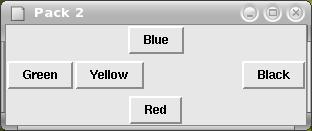 |
When a widget is placed in a window, pack allocates a rectangular
region for it.
You can force the widget to fill the whole rectangle allocated to
it using the fill parameter.
For instance,pack [blue] ~side:`Top ~fill:`X ;; pack [red] ~side:`Left ~fill:`Y ;; will extend the buttons as hown here: |
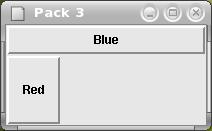 |
| Of course changing the order of the pack instructions modifies these rectangles: pack [red] ~side:`Left ~fill:`Y ;; pack [blue] ~side:`Top ~fill:`X ;; we get the following rectangles: |
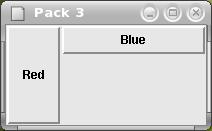 |
Parameter anchor "anchors" the widget in one side of its
window,e.g., if we change the pack instruction of blue:pack [blue] ~side:`Top ~anchor:`Ewe see that " blue" is placed at the "east" of its rectangle:
|
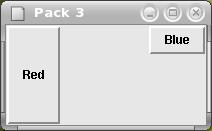 |
anchor can take several values:
`Center | center the widget | |
`E | east corner | |
`N | north corner | |
`Ne | north-east corner | |
`Nw | north-west corner | |
`S | south corner | |
`Se | south-east corner | |
`Sw | south-west corner | |
`W | west corner |
`Center.`Top or
`Bottom, its height is equal to that of its allocated
rectangle.`Left or `Right, the
width is equal to that of the rectangle.blue" in this example,
`W, `Sw and `Nw are equivalent.
You can see that there is a large area unused below "blue".You can tell pack to expand the allocated rectangle as much as possible with the expand parameter:pack [red] ~side:`Left ~fill:`Y ;;pack [blue] ~side:`Top ~expand:trueNote that `Center being the default option," blue" is centered in its rectangle. |
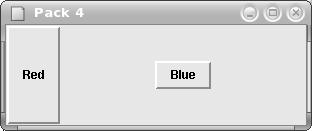 |
With the parameters ipadx and ipady,
you can increase the size of the widgetbefore allocation of its rectangle: pack [blue] ~side:`Left ~ipadx:20 ~ipady:10 ;;pack [red] ~side:`Left ~ipadx:40 ;;The height of " blue" if increased by 10 pixels, and itswidth by 20 pixels. The width of " red" is increased by 40 pixels.
|
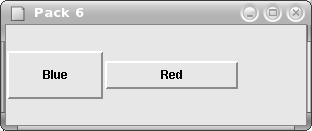 |
Francois dot Thomasset at inria dot fr